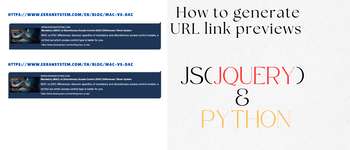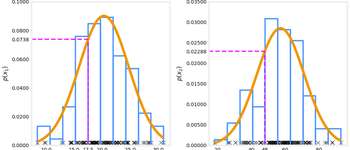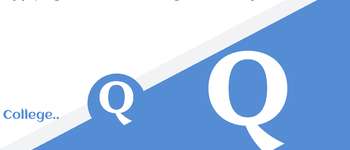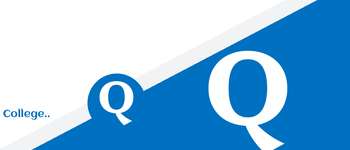Setting Up Grpc For Android Development With Gradle Kotlin Dsl
In this tutorial, we will configure gRPC for an Android project using Gradle Kotlin DSL. gRPC is a high-performance, open-source universal RPC framework that can handle communication between Android clients and server-side services. We will walk through configuring the build.gradle.kts files at both the project and app-level, set up dependencies, and configure Protobuf code generation for gRPC services.
Prerequisites:
- Android Studio: Make sure you have the latest version of Android Studio installed.
- Gradle: Ensure your project is using Gradle with Kotlin DSL (build.gradle.kts files).
- Protobuf: We will use Protocol Buffers (Protobuf) as the interface definition language to define gRPC services and data structures.
Step 1: Configure Project-Level build.gradle.kts
At the project level, you need to configure the Protobuf plugin, which allows you to compile .proto files into Java classes and gRPC service stubs. The project-level build.gradle.kts ensures that the Protobuf plugin is available for use in the app module.
1.1: Modify Project-Level build.gradle.kts
In your project-level build.gradle.kts (usually located in the root of your project), add the following plugin configuration:
1 2 3 4 5 | |
The apply false prevents the plugin from being applied at the project level. We will apply it at the app level, where it's needed. This version (0.9.4) is the latest at the time of writing; update it if necessary.
Step 2: Configure App-Level build.gradle.kts
Next, you’ll configure the app module to handle .proto files and generate both Protobuf message classes and gRPC service stubs.
2.1: Add Plugins in App-Level build.gradle.kts
In your app module's build.gradle.kts, import the necessary Protobuf Gradle classes and apply the Protobuf plugin:
1 2 3 4 5 6 7 8 9 10 11 | |
This adds the necessary Protobuf plugin to the app module for handling .proto files.
Step 3: Set Up sourceSets for Protobuf
We need to define where the .proto files are located and where the generated Java files should be placed.
3.1: Configure sourceSets for Protobuf
Inside the android {} block of your app-level build.gradle.kts, define the sourceSets for the Protobuf files:
1 2 3 4 5 6 7 8 9 10 11 12 13 14 15 16 17 18 | |
The proto block defines the directory for your .proto files. The java block defines the output directory for the generated Java files, including both Protobuf messages and gRPC service stubs.
Step 4: Add Dependencies for gRPC and Protobuf
Next, we need to add the necessary dependencies for gRPC and Protobuf in the dependencies {} block of the app-level build.gradle.kts.
4.1: Add gRPC and Protobuf Dependencies
Add the following dependencies to handle gRPC communication, Protobuf messages, and Protobuf utilities:
1 2 3 4 5 6 7 8 9 10 11 | |
Step 5: Configure Protobuf Code Generation
Now that the dependencies are in place, let's configure Protobuf code generation using the protobuf {} block. This will generate both Java classes for Protobuf messages and gRPC service stubs from your .proto files.
5.1: Add Protobuf Code Generation Settings
At the bottom of the build.gradle.kts file, configure the Protobuf plugin to generate Java and gRPC classes:
1 2 3 4 5 6 7 8 9 10 11 12 13 14 15 16 17 18 19 20 21 22 23 | |
protoc {}: Specifies the Protobuf compiler version (protoc) used to compile the .proto files. plugins {}: Specifies the grpc plugin to generate gRPC service stubs. generateProtoTasks {}: Configures tasks to generate both Protobuf message classes (java) and gRPC service stubs (grpc).
Step 6: Place Your .proto Files
Ensure that your .proto files are located in the directory you specified in sourceSets. In this case, the directory is:
/Applications/dev/app/protos
The Protobuf plugin will automatically generate Java classes and gRPC service stubs based on these .proto files during the build process.
Step 7: Build the Project
Once everything is set up: Sync Gradle: Go to File > Sync Project with Gradle Files in Android Studio to ensure all dependencies are resolved. Clean and Rebuild: Go to Build > Clean Project and then Build > Rebuild Project to generate the necessary Java classes and gRPC service stubs. Step 8: Verify Generated Files After a successful build, you should see the generated Protobuf and gRPC Java files in the following directory:
app/build/generated/source/proto/main/java/
You’ll find the generated Java classes for Protobuf messages and gRPC services based on your .proto files.
Conclusion You have now successfully set up gRPC for Android development using Gradle Kotlin DSL. You can define your services and data models in .proto files, and the Protobuf plugin will automatically generate the necessary Java classes and gRPC service stubs. With gRPC in place, your Android app is ready to communicate efficiently with server-side services.
Feel free to experiment with different service definitions in your .proto files and take advantage of gRPC’s high-performance features for Android development!