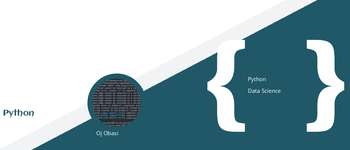How To Deal With Google Gcloud Cross-Site Cors Problem
If you see the Cross-site CORS header blocked for your Google cloud bucket, there is a simple way to solve that by simply setting up the COR headers using the gsutil Google Python command line tool for dealing with Google Cloud Storage from the command line.
Set/Enabling CORS for Google Gcloud Storage Bucket(GSC):
Create a file in your project root folder, I usually call it cors-json-file.json:
1 2 3 4 5 6 7 8 9 10 11 12 13 14 15 16 17 18 | |
With that, all you have to do now is run the command line tool with the following command matching the cors file:
1 | |
some-files-static should be your Gcloud bucket name.
Get CORS for Google Gcloud Storage Bucket(GSC):
With the get command, you can get the current CORS associated with a given bucket.
1 | |
Remove CORS for Google Gcloud Storage Bucket(GSC):
To remove or delete all cors from a given bucket, we have to replace all content of our CORS file cors-json-file.json with this empty JSON [].
So our CORS file becomes:
1 2 | |
And final, do the set command again to remove the cors.
1 | |
Reference: Google. (n.d.). Cors - get or set a CORS JSON document for one or more buckets | cloud storage | google cloud. Google. Retrieved March 23, 2023, from https://cloud.google.com/storage/docs/gsutil/commands/cors#synopsis